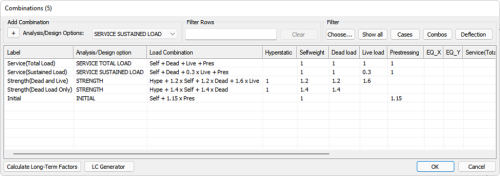Go to Loading > Load Case/Combo and click the Load Combinations  icon.
icon.
The Load Combination dialog window will open.
Click on image to enlarge
Click the + button to add a new load combination. A new row is created at the bottom with the same design type as what is currently selected in the Analysis/Design Options drop down menu.
Alternatively, if a load combination already exists in the model with the load factors you want to apply to the P-Delta combination, you can right-click in the row for that load combination and choose Clone as P-Delta. Once cloned skip to step 6 below.
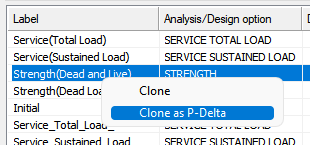
Click in the Label cell in the row for the newly created load combination and type in or modify the label for your addition.
Click in the Analysis/Design option cell, to open a menu of options.
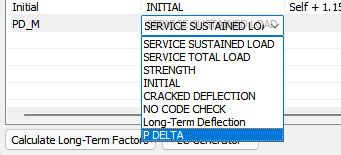
Select the P Delta option from the list if it is not already assigned.
Scroll to the left and enter in or modify the load combination factors for the loads you want to include in the combination.
Repeat the above steps until you have entered all P-Delta combinations you want to include in the analysis for your evaluation.
Click OK on the Load Combination window to close the window and accept the new load combinations.
Once the combinations have been defined, the user can run the Multi-Level Analysis and View P-Delta Analysis Results or Design the Columns considering P-Delta effects.